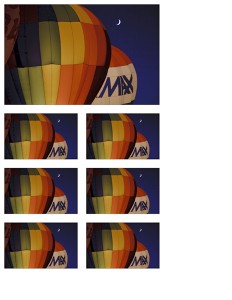
Backing up your library of photos is essential (assuming you care about them, of course). I’ve lost count of the number of hard disks I’ve had go bad over the years. And, by the way, if you hear groaning noises coming from your computer, find the cause ASAP. A drive that’s warning you it’s about to die should be acknowledged and thanked. Yes, personal experience speaking here.
I’ve been pretty happy with my backup strategy, especially for photos. But the one worry I had was dealing with a catastrophe – fire, flood, tornado. Once everyone is safe, we can replace most everything, but not all. Some articles have sentimental value and some exist only in our homes. Photos are in that category. We might post some to Flikr or Facebook, or have galleries in Picassa. But, especially for those of us with more than a passing interest in photography, we want to save our RAW images or our original JPEGs in their full, unaltered form. Essentially, these are our digital negatives.
What to do? There are online repositories, for sure. One I’ve seen commonly referenced is Dropbox. This is a nice example. They have clients for many platforms including the iPhone, and will give you up to 2 GB free. There’s the rub, though. You see, I could back up many files – documents, tax records, all sorts of stuff – in 2 GB. But photos? Hey, I use 8 GB flash cards in my camera for a single shoot. Okay, maybe I can pay something and get more.
Ah, yes – I can get 50 GB for 10 bucks a month. Hm. Yeah, that would cover some of my photos. No, no, no – we’re going down the wrong path here. Photos just consume bytes of data way too quickly. What to do?
I was on the NAPP forums one day (a great benefit of membership in the National Association of Photoshop Professionals, BTW) and someone, I can’t remember who, suggested checking out Windows Live Sync. This is a totally different animal. It is a peer-to-peer system for synchronizing files among a set of computers. These could be computers in your home, or your desktop at home and your laptop in a hotel, or – here it is – your computer in your home and your friend’s computer somewhere else!
The host on Microsoft’s side is only keeping track of the folder structure and file names. All the data is moved from computer A to computer B directly. If you’re at home, synchronizing two computers, they can talk on your home LAN and move data very quickly. If they have to talk across the internet, it will take longer, perhaps much longer. But it won’t be slower than uploading the data to any cloud-based repository. Did I mention this is free?
Microsoft has clients for Windows XP and above and for Mac. Sorry, no iPhone and no Linux. The setup is pretty simple. Most of it is done through a web site which also means you can be almost anywhere and make changes, add new folders, or change permissions as long as the computer you want to interact with is turned on. Well, you can make some changes even if it’s off. You can give your computers full access to read and write (a true sync), and you can give other people permission to access your data, too, on a folder by folder basis. The only requirement is everyone needs to have a Windows Live id.
Here’s what we did. We each created a folder to hold copies of the files we wanted to protect. I use a program called SyncBackSE to automatically copy the photo files I care about to this folder. This lets me choose what I care about saving and what I don’t, and it keeps the process one level away from my main folders. I gave my friend read-only permission to this folder. On his computer, he designates a corresponding folder, and tells Windows Live Sync to synchronize my folder to this folder. Live Sync has two options, Automatic and On-demand. The latter means it copies the file when you ask for it. I use that for my laptop, but what you want here is automatic so it copies right away.
Now, if we didn’t both have our computers running all the time, the syncing would occur whenever they happened to be on at the same time. Setting this up the first time, it is going to take a while to copy the files, so it’s best to leave the computers running until all files have transferred.
I consider Live Sync the best Microsoft technology that no one knows about. It’s providing my friend, Joe, and me a pretty painless way to keep backups of important data 1000 miles away. Whether you try it or not, do something to protect your data starting with a simple backup to an external drive or something comparable.

